Adobe Illustrator is a superhero tool, helping designers turn their creative ideas into visual wonders.
Illustrator is a top pick for designers because it’s a powerhouse of tools. It lets artists make awesome logos, intricate designs, and more. The way it handles images keeps things looking sharp, whether in print or online. With cool features like custom brushes and seamless teamwork with other Adobe apps, Illustrator is a must-have for design pros.
We’ll explore advanced tips and tricks like fancy gradients, detailed patterns, and mind-blowing effects. These tricks turn Illustrator into a playground for creativity, letting seasoned designers take their work to a whole new level.
Stick around for tips, examples, and a creative boost!
But first, let’s talk about the most essential tools in Illustrator.
1. Pen Tool: Precision in Creating Complex Shapes
The Pen tool is like a magic wand for designers. It allows precise creation of intricate shapes, making it a go-to for crafting detailed illustrations and smooth curves
2. Gradient Tool: Creating Realistic Gradients
With the Gradient tool, designers can add life and depth to their creations. With this tool, designers can seamlessly transition between colors, creating vibrant and eye-catching effects. Whether you’re looking to produce smooth color blends or add realistic shading to your illustrations, the Gradient Tool is your go-to feature. Its intuitive controls allow for precise adjustments, giving you the creative freedom to enhance the visual appeal of logos, artworks, and graphics.
3. Blend Tool: Achieving Smooth Transitions Between Shapes
The Blend tool is a secret weapon for achieving seamless transitions in your designs. Discover how to effortlessly blend shapes, creating smooth and captivating effects. Whether you’re working on illustrations, logos, or other graphics, mastering the Blend tool adds a touch of sophistication to your designs.
4. Pathfinder Tool: Crafting Intricate Designs Through Shape Combinations
This powerful feature enables designers to combine and subtract shapes, opening the door to intricate and sophisticated designs. Uncover techniques that go beyond the basics, allowing you to sculpt and mold your creations with precision and creativity.
5.Envelope Distort: Precision Morphing of Objects
In Illustrator, distorting or warping a design to conform to a specific shape is a frequently employed technique, creating the visual impression of motion or fluidity. This effect is accomplished using the Envelope Distort tool, which involves blending one object—be it text or a shape—to seamlessly conform to the contours of another shape.
6. Warp Tool: Infusing Fluidity into Illustrations
The Warp tool is your key to adding a sense of fluidity to illustrations. This tool allows you to warp and distort shapes, giving your designs a dynamic and organic feel. From subtle adjustments to bold transformations, the Warp tool empowers designers to bring their illustrations to life with a captivating sense of movement.
Let’s have a look at some creative typography tools now.
1. Outlining Text: Elevating Font Manipulation Versatility
This technique enhances versatility in font manipulation by converting text into editable shapes. Uncover how outlining text opens up new possibilities for customization, allowing designers to experiment with unique styles and effects.
2. Text on a Path: Crafting Text in Custom Shapes
Text on a Path in Adobe Illustrator offers a captivating dimension to typography, allowing designers to craft text within custom shapes. This feature enables the bending and curving of text along any desired path, creating a seamless integration of typography with the contours of the design. Whether you want text to follow a gentle curve or wind around intricate shapes, Text on a Path provides the tools to transform words into dynamic and visually engaging elements.
3. Variable Fonts: Embracing the Latest Typography Trends
Stay ahead of the curve by delving into variable fonts, the latest trend in typography. Leverage the flexibility of variable fonts to experiment with weight, width, and other attributes within a single font file.
Next up are the tools you could use for advanced color techniques.
1. Global Swatches: Streamlining Color Consistency
This feature allows designers to streamline color consistency across their projects. Using global swatches simplifies the management of colors, ensuring a cohesive and harmonious palette throughout your design.
2.Recolor Artwork: Quick and Efficient Color Scheme Adjustments
This powerful feature empowers designers to make dynamic and seamless color changes with ease. Whether you’re refining your palette or experimenting with different color variations, Recolor Artwork streamlines the process, providing a user-friendly interface that enhances efficiency in modifying and refining color schemes. With this tool at your fingertips, the creative possibilities for transforming and fine-tuning the color dynamics of your artwork become both accessible and enjoyable, making it an essential asset for designers seeking precision and flexibility in their color design process
3. Live Paint: Effortlessly Painting Complex Illustrations
This feature transforms the coloring process, allowing you to paint freely without worrying about individual shapes. It simplifies the coloring of complex designs, making the creative journey smoother and more enjoyable.
Here are some advanced masking techniques.
1. Opacity Masks: Crafting Intricate Transparency Effects
This feature allows designers to craft intricate transparency effects, seamlessly blending and revealing elements with precision. Opacity masks provide a nuanced approach to controlling the visibility of objects, opening up new creative possibilities for your designs.
2. Clipping Masks: Controlling Visibility Within Shapes
Use clipping masks to achieve clean and polished effects, adding a layer of sophistication to your illustrations.
3. Layer Masks: Organizing and Refining Design Elements
This feature allows designers to refine and organize design elements seamlessly. Layer masks provide a non-destructive way to hide or reveal portions of your artwork, giving you greater control over the composition and ensuring a well-structured design workflow.
Discover the power of a seamless workflow by integrating Illustrator with Photoshop and InDesign. Learn valuable tips on optimizing collaboration and maximizing the strengths of each application for a comprehensive design experience.
From mastering essential tools to creative typography, advanced color manipulation, and intricate masking techniques, designers now have a comprehensive toolkit to elevate their craft.
To all designers, embrace experimentation and boldly push your creative boundaries. The beauty of Adobe Illustrator lies in its versatility and the endless possibilities it offers. Use the advanced techniques explored to infuse your projects with innovation, individuality, and artistic flair.

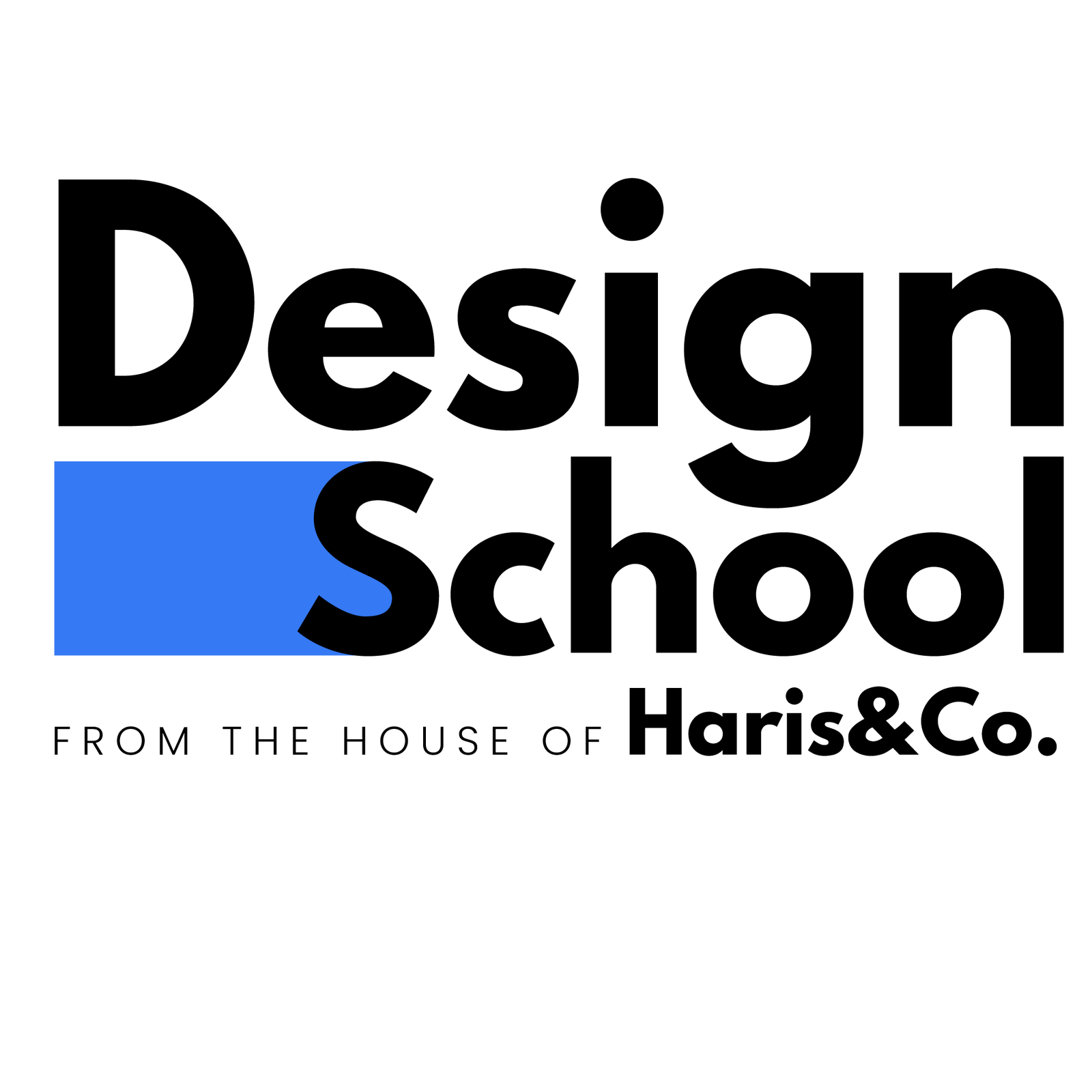

0 Comments